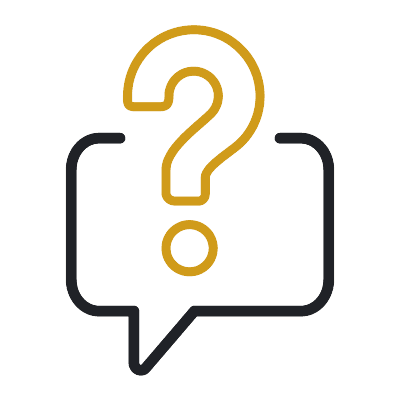This guide is for online degree students at the University of Aberdeen.
The ‘Your learning’ section of the site is where you’ll:
- pick and pay for the courses that make up your degree
- confirm or update your personal details, and
- agree to our terms and conditions.
Three easy steps – check, plan, pay
The ‘Your learning’ page will guide you through the registration process in three steps. Completing each step will unlock the next.
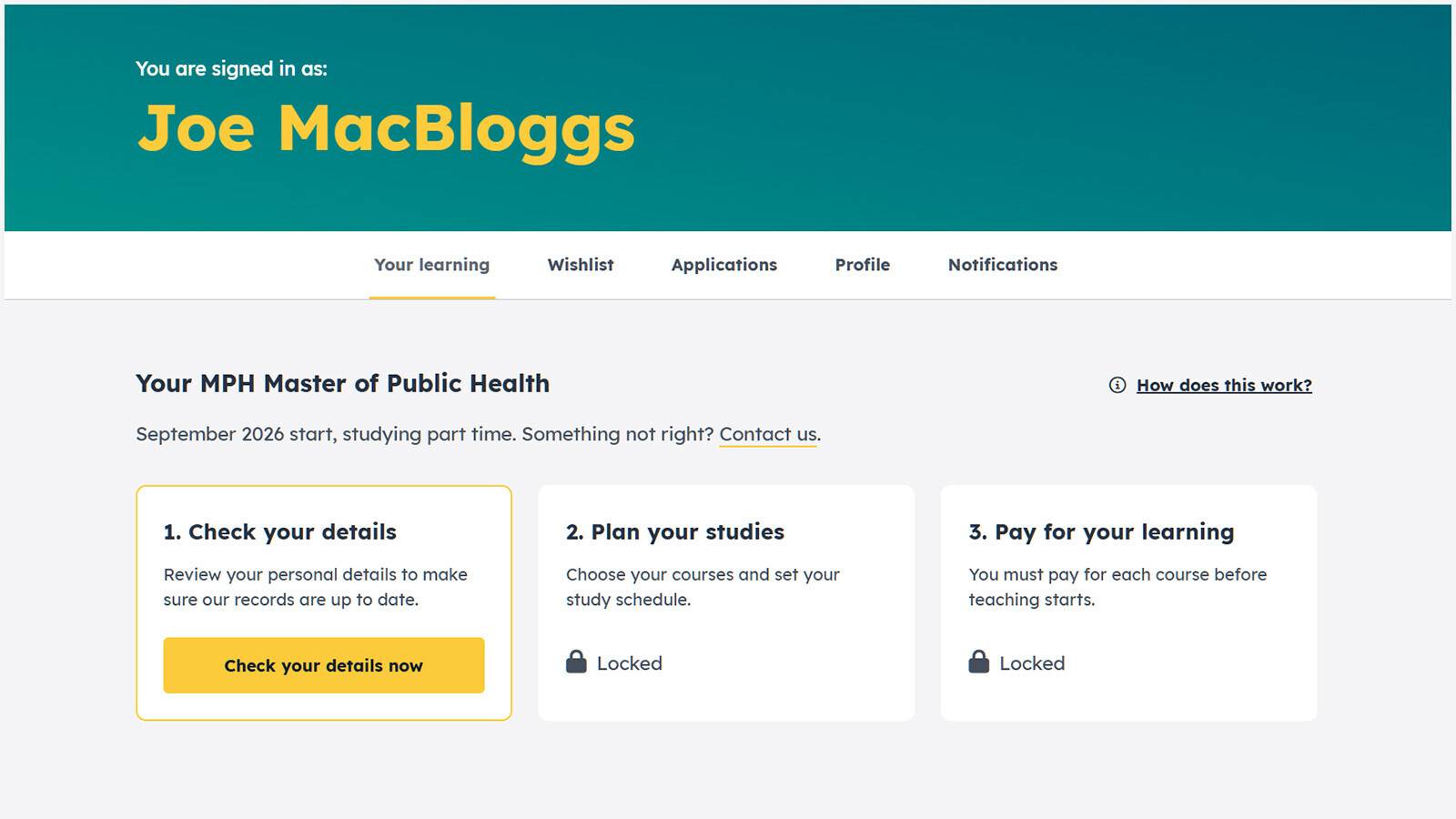
Check your details
The first step is to check your personal details.
We’ll ask you to review your personal details each year. This is to keep our records up to date, and to ensure we comply with reporting requirements.
You’ll be prompted to check your details when:
- we need to confirm any additional information with you, or
- it has been more than one year since you last reviewed your details.
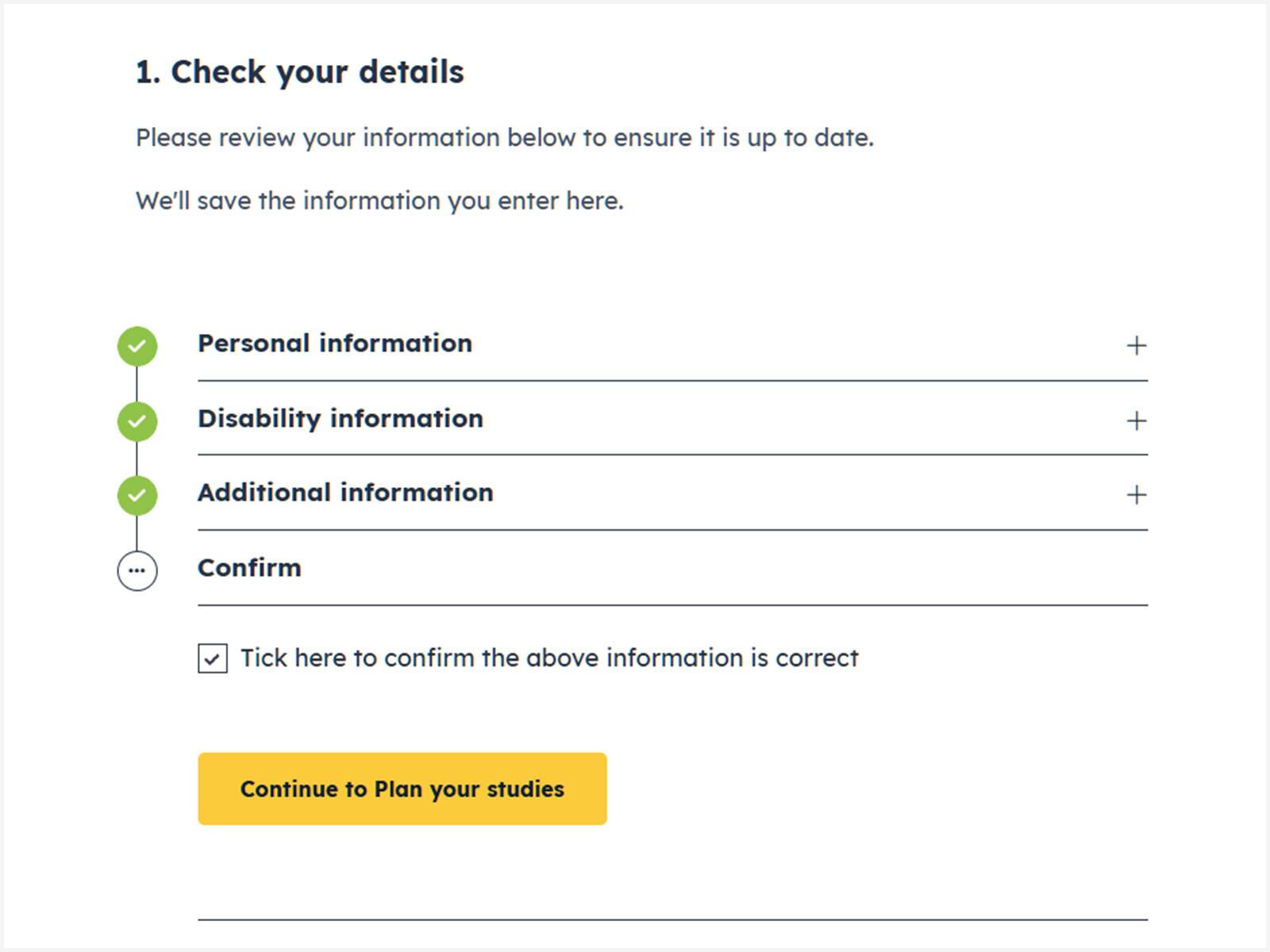
Plan your studies
Step two is where you’ll choose your courses and set your study pace.
Choose your courses
In this section, you’ll see the available courses for your qualification.
Compulsory courses will be pre-selected for you.
You then choose the optional courses that you want to study. Click the ‘add course’ box to add the course to your qualification. Click this box again to remove it.
You need to select enough courses to make up the credits required for your qualification. The progress bar at the top of this section shows the number of credits you’ve selected.
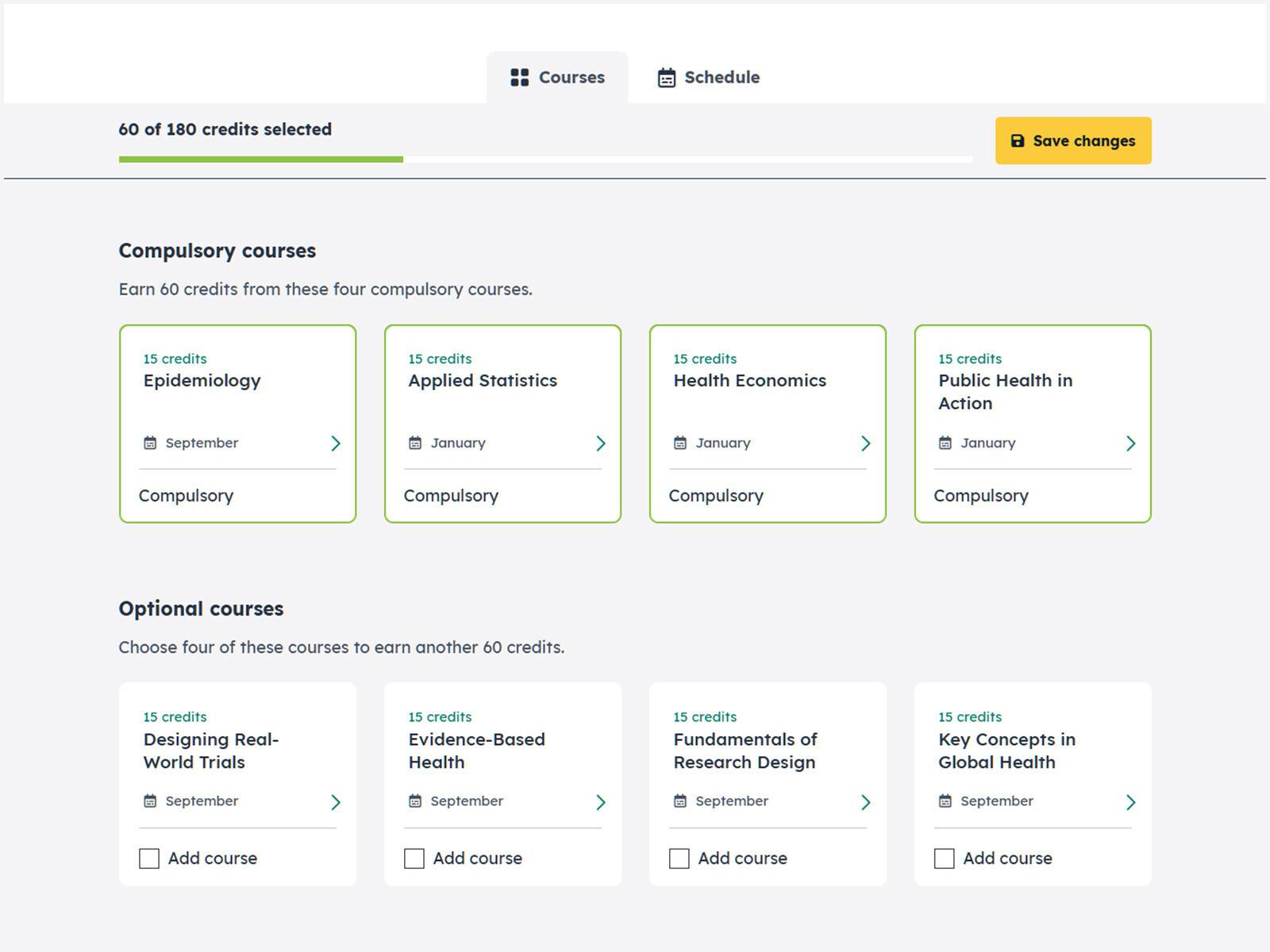
Course information
Each course tile shows the number of credits for the course and the term in which it starts.
Click a course tile to reveal more information about the course, including what’s studied.
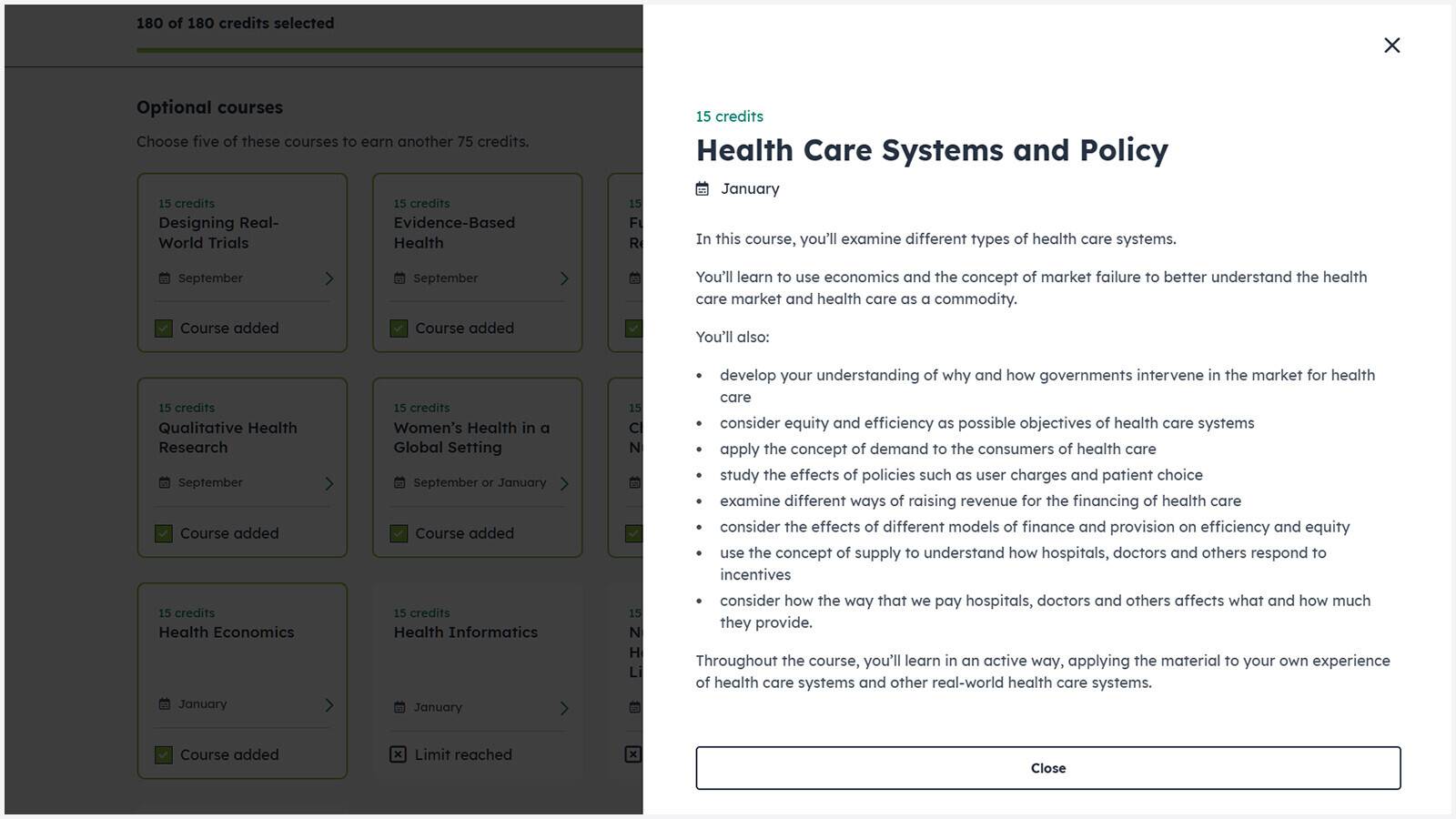
Changing your course choices
Your course choices are not final until they have been paid for.
You are not committed to future courses you have selected at this stage, and you can make changes as you study.
You can come back and edit your course choices any time before payment has been made.
View your schedule
Once you have added enough courses to make up the number of credits required for your qualification, you can view a detailed study schedule and personalised cost breakdown for your studies.
Click the ‘Customise your schedule’ button to confirm your course selection and view your study schedule.
Customise your schedule
In your schedule, you decide how many courses you want to study each term.
This gives you control over your workload, learning pace, and tuition fees each term. You can factor in study breaks between courses or terms too.
Customise your schedule by clicking each course and selecting the term in which you’d like to study it. Click ‘Done’ to confirm your choice.
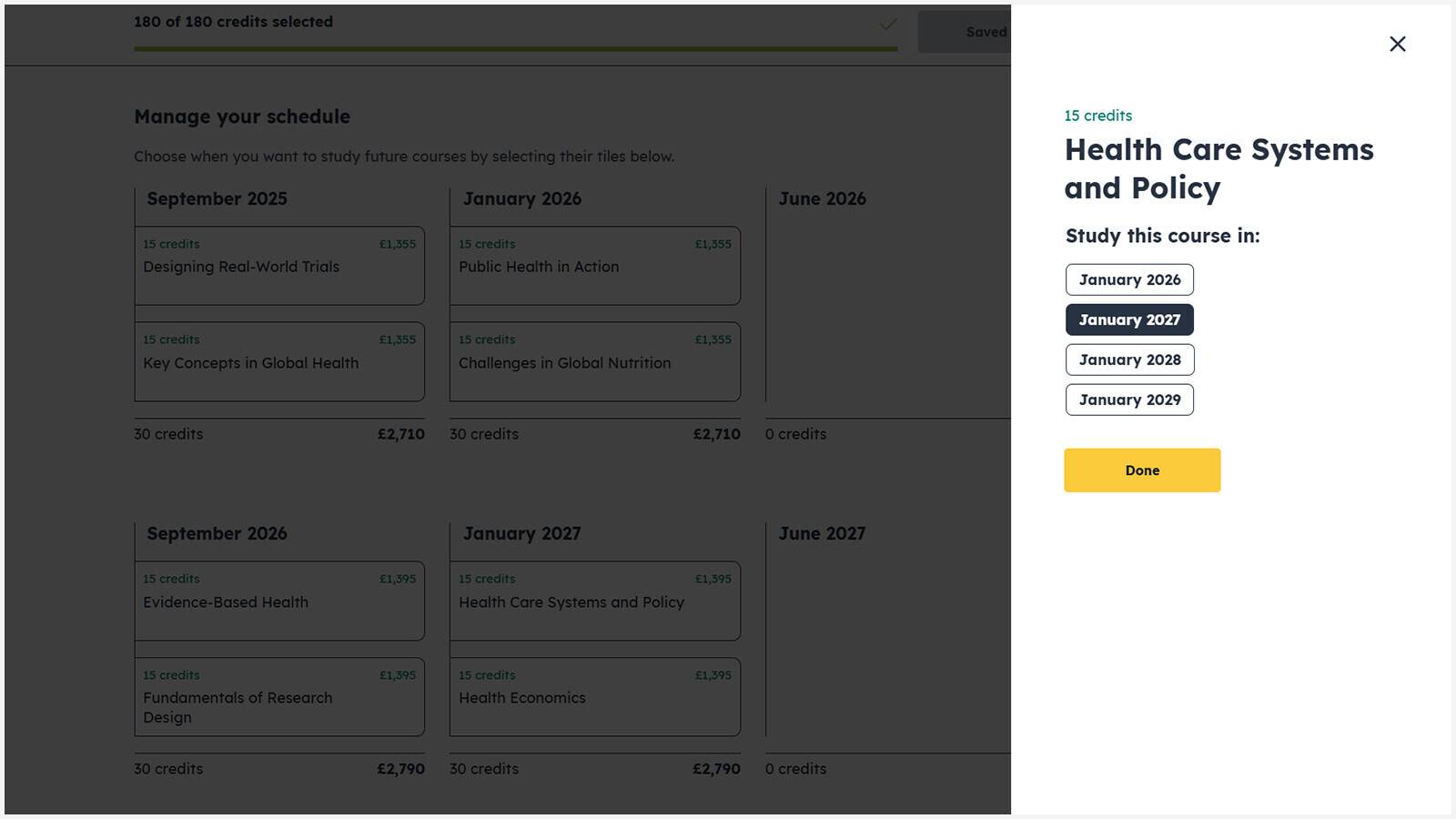
You cannot reschedule courses that you are already registered for. These will be indicated with a padlock to show that they are locked into your schedule.
At the bottom of each term in your schedule, you’ll see the total number of credits and total cost of courses that you have selected for each term. This allows you to see your per-term workload and study costs at a glance.
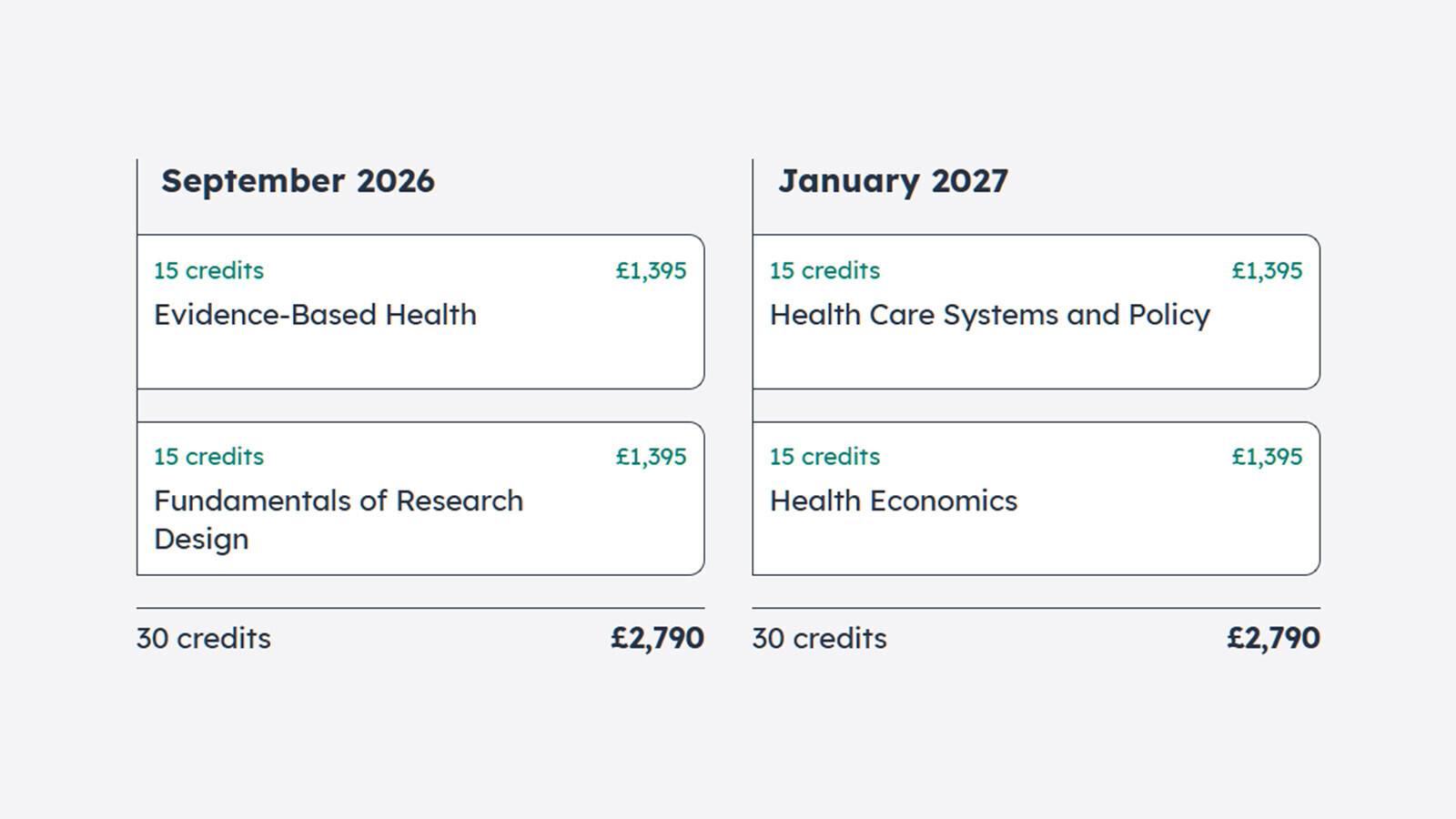
View your personalised cost breakdown
Once you have selected enough credits and are happy with your schedule, scroll down to view a full indicative cost breakdown of your qualification.
If you have not yet selected enough credits, click the ‘Courses’ tab to go back to the course selection stage. Complete your course selection and finalise your schedule.
Tick to confirm you’re happy with your courses and schedule, and progress to the payment section.
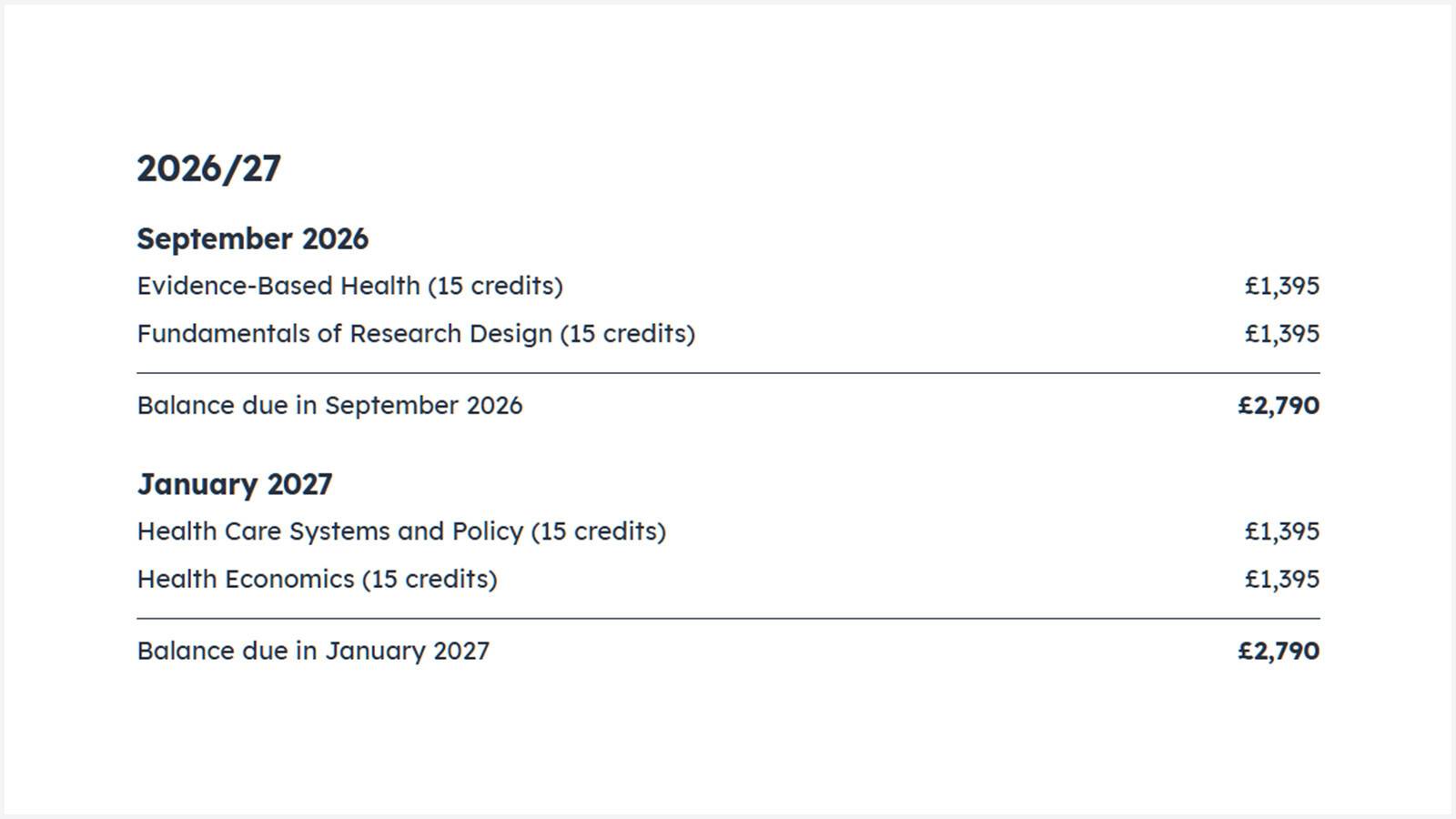
Pay for your learning
The final step is to confirm how you’ll pay for your learning.
Payment for your chosen courses must be made before they start.
You can choose between three options in this section:
Pay by card
If you are paying by card, select the courses you’d like to pay for now.
When you’re ready to continue, your chosen courses will be added to your checkout where you can pay by Visa or Mastercard.
Request an invoice
You can request an invoice if a third party is paying all or some of your fees.
You will need to upload written confirmation of the amount your fee payer has agreed to pay. We’ll then review and verify your request and let you know the outcome via email.
Any balance remaining for invoiced courses must be paid before courses start.
I am loan funded
If you have loan funding, select the funding body that provides your loan.
We can only accept loan funding from the providers listed. If your provider is not listed, you need to select a different way to pay.
If your funding is paid to you
If your provider pays funding to you directly, you need to select an alternative payment method so that you can pay your fees to us and then register on your courses. See our guide to paying via SFE or SFW loan funding.
If your funding is paid to us
If your provider pays funding to us, you need to request to pay via loan funding using our loan details form. See our guide to paying via SAAS or SFNI loan funding.
Courses you have chosen that start in the next 12 months will appear on your loan details form automatically, and cannot be deselected.
We’ll review and verify your request to pay by loan funding and let you know the outcome via email.
Once your funding has been verified, we’ll allocate your funding to these courses.
If your funding does not cover the cost of all the courses on your request form:
- you’ll need to pay the balance for any part-funded courses to complete your registration, and
- you’ll then need to pay for any unfunded courses before their start date.